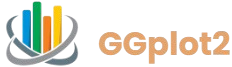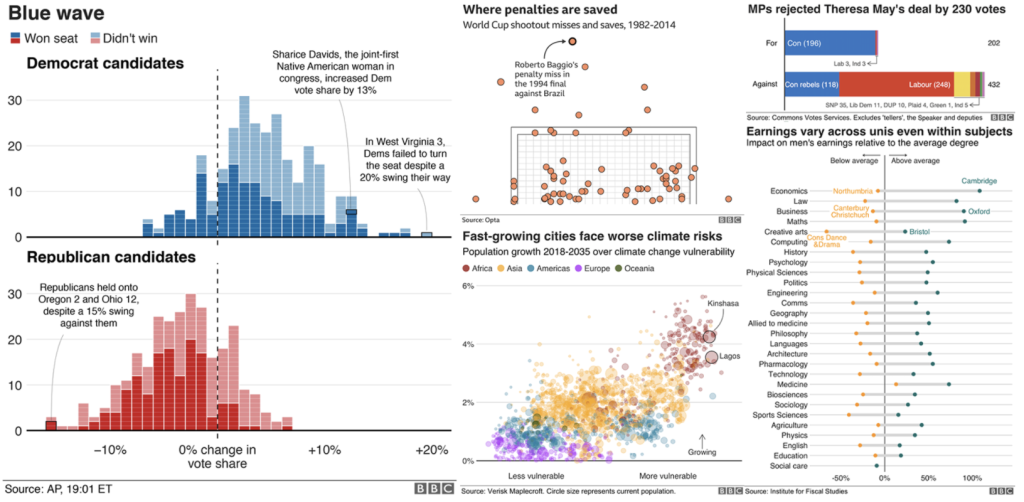GGplot2 is a versatile data visualization package in R that revolutionizes the way statisticians and data analysts create graphics. Developed by Hadley Wickham, it implements the grammar of graphics, allowing users to build plots layer by layer with remarkable flexibility. One of its standout features is the theming system, which enables customization of non-data elements such as backgrounds, grids, fonts, and legends. This capability addresses a common pain point in visualization: making plots not only informative but also aesthetically pleasing and publication-ready. Whether you’re preparing a report, journal article, or dashboard, understanding theme customization in ggplot2 can elevate your work from standard to sophisticated.
The question “Can I customize themes in ggplot2?” is straightforward, and the answer is a resounding yes. Themes control the overall look and feel of a plot without altering the data representation, ensuring consistency across multiple visualizations. From predefined themes like theme_minimal() to fully bespoke designs, ggplot2 offers tools for beginners and experts alike. This article delves into the mechanics of theme customization, exploring foundational concepts, practical techniques, and advanced strategies. By the end, you’ll have a comprehensive toolkit to tailor themes to your exact specifications, enhancing both functionality and visual appeal in your R projects.
Understanding Themes in GGplot2
Themes in ggplot2 serve as the canvas for your data visualizations, defining elements like plot margins, axis labels, and color schemes that do not directly influence the plotted data. At its core, a theme is an object that encapsulates aesthetic and layout properties, applied via the theme() function or predefined theme_() variants. This separation of data from design adheres to the grammar of graphics philosophy, promoting reusable and modular code. Customizing themes begins with recognizing that every plot inherits a default theme, often theme_grey(), which features a grey background and black grid lines for clarity.
The Role of Default Themes
Default themes provide a starting point for customization, balancing readability and simplicity. Theme_grey(), for instance, uses a light grey background with white grid lines, ensuring data stands out without overwhelming the viewer. Other defaults like theme_bw() offer a black-and-white minimalist approach, ideal for print media. These themes are invoked simply by adding theme_bw() to a ggplot object, instantly transforming the plot’s appearance. Understanding these baselines is crucial, as customization often involves modifying or overriding specific elements from them.
Customization starts small: adjusting text sizes or colors in axis titles. For example, within theme_grey(), you might enlarge title fonts for better emphasis. This layered approach allows incremental changes, preventing overwhelming complexity for new users. However, even defaults have limitations, such as fixed color palettes that may not suit all color-blind audiences or corporate branding needs.
Why Customize Themes?
Customization extends beyond aesthetics to accessibility and professionalism. In academic publishing, journals often mandate specific styles, like sans-serif fonts or removed backgrounds, which ggplot2 themes can replicate effortlessly. For business reports, aligning themes with company colors fosters brand consistency. Moreover, themes impact interpretability; a cluttered theme might obscure trends, while a clean one highlights insights. By customizing, users ensure plots communicate effectively across diverse audiences, from colleagues to clients.
The flexibility of themes also supports reproducibility. Once defined, a custom theme can be saved as an object and applied globally, streamlining workflows in large projects. This efficiency is particularly valuable in collaborative environments, where consistent styling reduces revision time.
Building Blocks of Themes
Themes comprise discrete elements: plot.background, panel.background, axis.text, legend.position, and more. Each can be targeted individually using theme() arguments like plot.title = element_text(size = 14). This granular control is what makes ggplot2 themes powerful—users tweak only what’s needed, maintaining the plot’s integrity. Lists and functions further enhance this, allowing dynamic adjustments based on data or context.
Getting Started with Basic Theme Customization
Basic customization introduces users to the theme() function, which modifies plot elements without requiring deep programming knowledge. Start by creating a simple ggplot, then layer on theme adjustments. For instance, to remove grid lines, use panel.grid.major = element_blank(). This function accepts element_ classes like element_text() for typography or element_line() for borders, providing intuitive entry points.
Applying Predefined Themes
Predefined themes offer quick wins for common needs. Theme_minimal() strips away excess elements for a clean look, while theme_classic() evokes traditional scientific plots with no background. To apply, append theme_minimal() to your ggplot call. These themes are customizable; combine them with theme() to fine-tune, such as changing the base font family via text = element_text(family = “serif”).
Users often experiment by switching themes on existing plots, observing impacts on readability. For bar charts, theme_void() eliminates all axes and backgrounds, perfect for infographics. This trial-and-error builds intuition for when to use each.
Modifying Individual Elements
Individual modifications target specifics like margins or colors. Set plot.margin = margin(1, 1, 1, 1, “cm”) to adjust spacing around the plot. For colors, axis.line = element_line(color = “blue”) draws custom axis lines. These changes accumulate, allowing a default theme to evolve into something unique.
Font customization is common: plot.title = element_text(face = “bold”, size = 16) emphasizes headings. Similarly, strip.background = element_rect(fill = “lightblue”) colors facet labels. Keep modifications minimal to avoid clutter; aim for harmony between elements.
Saving and Reusing Custom Themes
To reuse, define a custom theme as an object: my_theme <- theme(plot.background = element_rect(fill = “white”), panel.grid.minor = element_blank()). Apply it with + my_theme. This promotes consistency across documents or packages. For projects, store themes in separate scripts, loading them as needed.
Advanced Theme Customization Techniques
Advanced techniques unlock ggplot2’s full potential, involving theme extensions, conditional logic, and integration with other packages. Here, users craft themes that adapt to data or user inputs, going beyond static designs. The ggtheme() family and theme_update() function facilitate these enhancements, enabling global changes across sessions.
Creating Theme Extensions
Extensions build on existing themes using %+replace% or + theme(). For example, extend theme_minimal() by adding custom legend styling: minimal_custom <- theme_minimal() + theme(legend.position = “bottom”). The %+replace% operator overrides elements completely, useful for radical changes like swapping color schemes.
Incorporate functions for dynamic extensions. A theme generator might accept parameters for colors and sizes, outputting tailored objects. This is ideal for dashboards where themes vary by section.
Conditional and Data-Driven Themes
Data-driven themes adjust based on plot content. Use if-else logic within a function to set backgrounds: if(nrow(data) > 100) { theme(panel.background = element_rect(fill = “red”)) }. This ensures themes reflect data scale, like darker backgrounds for dense plots.
Integrate with scales: theme updates tied to color scales maintain cohesion. For time-series, conditional themes might highlight weekends with subtle shading.
Integrating with Other Packages
Packages like ggthemes provide additional predefined options, such as theme_economist() for publication styles. Combine with cowplot or patchwork for multi-plot themes, ensuring uniform styling across arrangements.
For web outputs, use gganimate or plotly integration, where themes translate to interactive elements. This cross-package harmony extends ggplot2’s reach.
Practical Examples of Theme Customization
Practical examples illustrate theme application in real scenarios, from exploratory analysis to final presentations. Begin with a scatterplot, applying themes step-by-step to demonstrate progression.
Example 1: Academic Publication Theme
For journals, create a theme mimicking APA style: clean lines, sans-serif fonts, no grid. Define: pub_theme <- theme_void() + theme(axis.text = element_text(size = 10), plot.title = element_text(hjust = 0.5, size = 12, face = “bold”)). Apply to a ggplot of regression results, ensuring legibility in black-and-white prints.
Enhance with margins: plot.margin = unit(c(0.5, 0.5, 0.5, 0.5), “cm”). Test on various plot types, like histograms, to verify versatility.
Example 2: Business Dashboard Theme
Dashboards demand vibrant, branded themes. Set corporate colors: theme(panel.background = element_rect(fill = “#f0f0f0”), axis.line = element_line(color = “#007acc”)). Add subtle gradients if supported, though ggplot2 favors solids for consistency.
For multiple panels, use facet_wrap() with strip.text = element_text(color = “white”). This example suits sales data visualizations, where themes reinforce key metrics.
Example 3: Infographic-Style Theme
Infographics require bold, engaging themes. Use theme_void() base, then add custom annotations: plot.caption = element_text(size = 8, color = “grey50”). Incorporate icons via ggimage, theming around them for visual pop.
Scale for social media: adjust sizes for square formats. This theme transforms mundane data into shareable content.
Common Pitfalls and Best Practices in Theme Customization
Pitfalls often arise from over-customization or ignoring accessibility. Best practices mitigate these, ensuring robust, user-friendly themes.
Avoiding Over-Complexity
Overloading themes with too many elements leads to unreadable plots. Limit changes to 5-7 key adjustments per theme. Test on different devices; what looks good on screen may print poorly.
Balance is key: maintain contrast ratios above 4.5:1 for text per WCAG guidelines.
Ensuring Accessibility
Accessibility involves color-blind friendly palettes and sufficient contrast. Use viridis scales with themes, avoiding red-green dichotomies. Screen reader compatibility benefits from descriptive titles, styled via theme.
Test themes with tools like colororacle for simulation.
Performance Considerations
Heavy themes with many elements slow rendering, especially in loops. Optimize by minimizing blank() calls or using efficient selectors. For large datasets, prioritize data over decoration.
Version control themes in scripts for easy rollback.
Comparing GGplot2 Themes to Other Visualization Tools
GGplot2 themes shine in flexibility compared to alternatives like base R or Python’s matplotlib.
Versus Base R Graphics
Base R offers par() for parameters but lacks ggplot2’s declarative style. Themes in ggplot2 are object-oriented, easier to version than base’s global states.
Customization depth favors ggplot2; base requires manual drawing for advanced looks.
Versus Matplotlib and Seaborn
Matplotlib’s rcParams mimic themes but feel imperative. Seaborn builds on it with styles like darkgrid, akin to ggplot2’s predefined. However, ggplot2’s layer system integrates themes more seamlessly.
For R users, ggplot2’s ecosystem integration trumps Python’s fragmentation.
Cross-Language Insights
Themes in D3.js offer web interactivity but demand more code. GGplot2 strikes a balance for static outputs, with extensions for dynamics.
Advanced Topics: Themes in Extensions and Packages
Extensions like ggdark for dark modes expand themes. Custom packages can export themes, promoting sharing.
Developing Custom Theme Packages
Build packages with roxygen2, including theme functions. Test across ggplot versions for compatibility.
Document parameters clearly for user adoption.
Themes in Themed Apps
In Shiny apps, reactive themes update based on inputs. Use theme selectors for user choice.
This interactivity elevates user experience.
Case Studies: Real-World Theme Applications
Case studies showcase themes in action.
Case Study 1: Environmental Data Visualization
For climate plots, themes with earth tones: panel.background = element_rect(fill = “#e6f3ff”). Highlights trends in temperature data.
Facets styled for regions, ensuring global readability.
Case Study 2: Financial Reporting
Stock charts use minimal themes with bold lines: axis.line = element_line(size = 1). Colors match market standards.
Consistency across reports builds trust.
Case Study 3: Social Science Research
Survey data benefits from neutral themes: theme_classic() + subtle grids. Emphasizes statistical significance without bias.
Future Directions in GGplot2 Theming
As R evolves, themes may incorporate AI for auto-styling. Integration with web standards like CSS could enhance exports.
Community contributions via GitHub drive innovation, from new elements to responsive designs.
Conclusion
GGplot2 remains a cornerstone of data visualization in R, with its theming system offering unparalleled customization for users at all levels. From the foundational grammar of graphics to advanced extensions, themes allow precise control over aesthetics, ensuring plots are both informative and visually compelling. This article has explored the spectrum of possibilities, starting with basic modifications and progressing to data-driven and package-integrated approaches, all while emphasizing best practices to avoid common pitfalls.
In recapping the journey, remember that themes in ggplot2 are not just decorative but integral to effective communication. Whether adopting predefined options like theme_minimal() or crafting bespoke designs, the key is balance—enhancing data without overshadowing it. As you experiment, apply the principles of accessibility, consistency, and simplicity to produce professional-grade visualizations that resonate with diverse audiences.