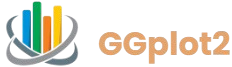GGplot2 is a powerful data visualization package in R, widely used for creating high-quality, customizable graphics. Its flexibility and intuitive syntax make it a go-to tool for data scientists, statisticians, and researchers aiming to explore and present data effectively. Installing GGplot2 is a straightforward process, but it requires a proper setup of R and, in some cases, additional tools like RStudio. This comprehensive guide walks you through the installation process, covering prerequisites, step-by-step instructions, troubleshooting, and advanced configurations to ensure you can leverage GGplot2 for your data visualization needs.
This article is designed for beginners and experienced users alike, providing detailed steps for various operating systems, including Windows, macOS, and Linux. Whether you are setting up GGplot2 for the first time or troubleshooting installation issues, this guide offers practical solutions and best practices. By following these instructions, you will have GGplot2 installed and ready to create stunning visualizations, with additional tips on verifying the installation and exploring its capabilities.
Prerequisites for Installing GGplot2
Installing R
Before installing GGplot2, you must have R installed on your system, as GGplot2 is an R package. R is a free, open-source programming language for statistical computing and graphics. To download R, visit the Comprehensive R Archive Network (CRAN) website and select the version compatible with your operating system. For Windows users, choose the base distribution and follow the installer prompts. On macOS, download the appropriate binary for your macOS version, ensuring compatibility with your system architecture. Linux users can install R using their package manager, such as apt for Ubuntu (sudo apt-get install r-base) or yum for CentOS.
Setting Up RStudio (Optional but Recommended)
RStudio is a popular integrated development environment (IDE) that enhances the R experience with features like code highlighting, debugging, and a user-friendly interface. While not mandatory for GGplot2, RStudio simplifies package management and visualization tasks. Download RStudio Desktop (free version) from the RStudio website, selecting the installer for your operating system. After installation, launch RStudio and ensure it detects your R installation by checking the version in the console with the command R.version.string. This step confirms that RStudio is properly configured to work with R.
Ensuring Internet Connectivity
GGplot2 is hosted on CRAN, and its installation requires an active internet connection to download the package and its dependencies. Ensure your system is connected to the internet before proceeding. If you are behind a firewall or proxy, configure your network settings in R to allow package downloads. You can set proxy details in R using the command Sys. setenv(http_proxy=”http://your.proxy:port”) if needed, replacing the placeholder with your proxy details.
Installing GGplot2 in R
Using the install.packages() Function
The primary method to install GGplot2 is through R’s built-in package installation function. Open your R console or RStudio and type the following command: install.packages(“ggplot2”). Press Enter, and R will connect to CRAN, download GGplot2, and install it along with its dependencies, such as dplyr, tibble, and scales. This process typically takes a few minutes, depending on your internet speed and system performance. Ensure you type the package name exactly as “ggplot2” (case-sensitive) to avoid errors.
Loading GGplot2
After installation, you need to load GGplot2 into your R session to use it. Enter the command library(ggplot2) in the R console or RStudio. This command activates the package, making its functions available for your session. If the library loads without errors, GGplot2 is installed correctly. To verify, run packageVersion(“ggplot2”) to display the installed version, ensuring it matches the latest version available on CRAN (e.g., 3.4.0 or higher, depending on the release date).
Installing from Source (Advanced)
In rare cases, you may need to install GGplot2 from source, especially if you require a specific version or are working on a system without binary packages. Download the source tarball from CRAN and use the command install.packages(“path/to/ggplot2.tar.gz”, repos=NULL, type=”source”), replacing the path with the file location. This method requires a compatible Rtools installation (for Windows) or development tools like GCC (for Linux/macOS). Source installations are more complex and typically unnecessary for most users, as CRAN binaries are optimized for standard setups.
Troubleshooting Common Installation Issues
Dependency Errors
GGplot2 depends on several R packages, and installation may fail if these dependencies are unavailable or outdated. If you encounter errors about missing packages, install them manually using install.packages(“package_name”), replacing “package_name” with the specific dependency (e.g., dplyr or tibble). Alternatively, use install.packages(“ggplot2”, dependencies=TRUE) to automatically install all dependencies. Ensure your R version is up-to-date, as older versions may not support the latest GGplot2 dependencies.
CRAN Mirror Selection
When installing GGplot2, R connects to a CRAN mirror to download the package. If the default mirror is slow or unresponsive, select a different mirror by running chooseCRANmirror() and picking a server closer to your location. Alternatively, specify a mirror directly in the installation command: install.packages(“ggplot2″, repos=”http://cran.us.r-project.org”). This can resolve connectivity issues and speed up the download process.
Permission Issues
On some systems, particularly Linux or macOS, you may encounter permission errors when installing packages. This occurs if R lacks write access to the package library directory. Run R or RStudio with administrative privileges (e.g., using sudo R on Linux) or install GGplot2 in a user-specific library with install.packages(“ggplot2″, lib=”path/to/user/library”), replacing the path with a directory where you have write permissions. Check your library paths with .libPaths() to ensure the package installs in the correct location.
Verifying the Installation
Running a Simple GGplot2 Plot
To confirm GGplot2 is installed and functioning, create a basic plot. Use the following code in your R console or RStudio:
library(ggplot2)
data(mpg) # Load sample dataset
ggplot(mpg, aes(x=displ, y=hwy)) + geom_point()
This code generates a scatter plot of the mpg dataset, plotting engine displacement (displ) against highway mileage (hwy). If the plot appears without errors, GGplot2 is working correctly. If you encounter issues, double-check the library loading step or reinstall the package.
Checking Package Dependencies
Some GGplot2 features rely on optional dependencies, such as grid or lattice, for advanced plotting. Verify that all dependencies are installed by running sessionInfo(). This command lists loaded packages and their versions. If any dependencies are missing, install them using install.packages(). Keeping dependencies updated ensures compatibility with GGplot2’s latest features.
Testing Advanced Features
To explore GGplot2’s capabilities, try a more complex plot, such as a faceted plot or a customized theme. For example:
ggplot(mpg, aes(x=displ, y=hwy, color=class)) + geom_point() + facet_wrap(~cyl) + theme_minimal()
This code creates a scatter plot with points colored by vehicle class, faceted by cylinder count, and styled with a minimal theme. Successful execution confirms that GGplot2 and its dependencies are fully functional.
Installing GGplot2 on Different Operating Systems
Windows
On Windows, download the R installer from CRAN and follow the setup wizard, selecting default options unless you have specific requirements. Install RStudio next, ensuring it detects your R installation. Open RStudio, run install.packages(“ggplot2”), and load the package with library(ggplot2). If you encounter issues, ensure Rtools is installed for dependency compilation, especially for older R versions. Check your firewall settings, as they may block CRAN downloads.
macOS
For macOS, download the R binary from CRAN, compatible with your macOS version (e.g., Big Sur or later). Install RStudio and verify the R version in the console. Use the standard install.packages(“ggplot2”) command to install GGplot2. If you face issues with dependencies, install the Xcode command-line tools (xcode-select –install) to enable package compilation. Ensure your macOS security settings allow R and RStudio to access the internet.
Linux
On Linux, install R using your distribution’s package manager. For Ubuntu, run sudo apt-get install r-base. For CentOS, use sudo yum install R. Install RStudio via a .deb or .rpm package from the RStudio website. Then, install GGplot2 with install.packages(“ggplot2”). If you encounter compilation errors, install development tools like build-essential (Ubuntu) or gcc (CentOS). Use sudo if permission issues arise during installation.
Advanced Installation Options
Installing Specific Versions
If your project requires a specific GGplot2 version, use the devtools package to install from CRAN’s archive. First, install devtools with install.packages(“devtools”), then run devtools::install_version(“ggplot2″, version=”3.3.5”), replacing “3.3.5” with the desired version. Check available versions on CRAN’s GGplot2 page to ensure compatibility with your R version.
Using GitHub for Development Versions
For the latest development version of GGplot2, install it directly from GitHub using devtools: devtools::install_github(“tidyverse/ggplot2”). This version may include new features or bug fixes not yet released on CRAN, but could be less stable. Ensure all dependencies are updated before installing, as development versions often require the latest package versions.
Setting Up a Virtual Environment
To manage multiple GGplot2 versions or avoid conflicts with other packages, use a virtual environment with the renv package. Install renv with install.packages(“renv”), then initialize a project with renv::init(). Install GGplot2 within this environment using install.packages(“ggplot2”). This isolates your GGplot2 installation, ensuring project-specific dependencies without affecting your global R library.
Best Practices for Using GGplot2 Post-Installation
Keeping GGplot2 Updated
Regularly update GGplot2 to access new features and bug fixes. Run update.packages() to update all installed packages, including GGplot2, to their latest CRAN versions. Check for updates monthly, as the tidyverse team frequently releases improvements. Before updating, ensure your R version supports the latest GGplot2 release to avoid compatibility issues.
Learning GGplot2 Basics
Once installed, familiarize yourself with GGplot2’s grammar of graphics. Start with simple plots, like scatter or bar charts, using datasets like mpg or diamonds. Resources like the official GGplot2 documentation or Hadley Wickham’s “ggplot2: Elegant Graphics for Data Analysis” provide in-depth tutorials. Practice building layered plots with geom_, aes(), and theme() to master GGplot2’s syntax.
Managing Dependencies
GGplot2 integrates with the tidyverse ecosystem, so consider installing the full tidyverse suite with install.packages(“tidyverse”). This includes GGplot2, dplyr, tidyr, and other packages for data manipulation and visualization. Use tidyverse_update() to keep all tidyverse packages synchronized, ensuring compatibility across your workflow.
Conclusion
GGplot2 is a cornerstone of data visualization in R, offering unmatched flexibility for creating publication-quality graphics. Installing it is a simple process once R is set up, requiring only a single command in most cases. By following the steps outlined—installing R, using install.packages(“ggplot2”), and verifying with a test plot—you can quickly start exploring its capabilities. Troubleshooting tips and advanced options, such as source installations or virtual environments, cater to diverse user needs across Windows, macOS, and Linux.
For beginners, the key is to ensure a proper R setup and address any dependency or connectivity issues promptly. Advanced users can leverage GitHub versions or specific releases for cutting-edge features or project requirements. Regular updates and a solid understanding of GGplot2’s syntax will maximize its potential, enabling you to create insightful visualizations with ease.